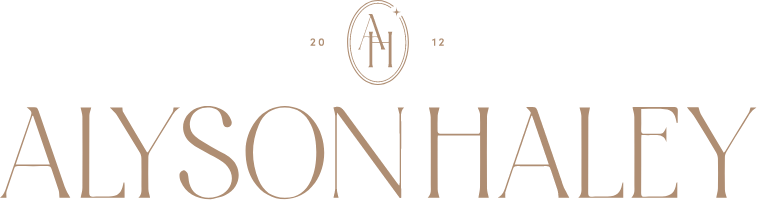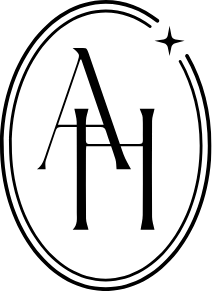Hey friends, I hope you are having a good day! Today’s topic isn’t one that I write about too often, but I do love throwing in an organization / productivity article every once in a while. [Can’t believe my last one like this one was in 2017!] And, with the current climate of more people working at home [something I’ve been doing for years now], I wanted to lend any knowledge I might have on the organizational front to those of you who are new to this working-from-home thing. Staying organized can feel like a bit of a challenge at first!
While I don’t have it all figured out and I do believe everyone’s routine will look a bit different for their own productivity, there are tools I’ve learned over the years that can help. Keep reading for what helps me in terms of staying organized and on task but just skip through any that might not make sense for you or your job. Since I am self-employed and have a small team, things might look a bit different for me!
Also, I’m curious to know what y’all do for a living and if you’re currently working from home. If you don’t mind, leave a comment with that info so I have a better idea of my audience in terms of work situations! Okay, onto those resources …
GOOGLE DRIVE: This is my personal organizational hub and while it’s not something I personally use with my team much, when you do need to share info, Google makes it easy. When a brand wants to see a preview of a blog post I’ve created for them, I upload everything into a Google doc and save it to my collaborations folder, which is neurotically organized by year, quarter, and project [obviously, ha!]. I have folders for things like finances, photography, site management, business contract templates, analytics, etc. and then personal info as well like taxes, budgets, etc. Here’s a little peek at what folders I have in there right now and how they’re organized:
GOOGLE SHEETS: This is what I use instead of Excel or something similar and I really like the simplicity of Google Sheets. I have them for income, collaborations, Shop Alyson Haley, moving, etc. They’re super easy to customize and I love that they are stored and easily accessible in my Google Drive.
DROPBOX: I have used Dropbox for years and have found it to be what most of my photographers prefer to use to upload the photos they have taken for me available for both of us to access when needed. I end up downloading them and organizing them into Google Drive because, for whatever reason, I like the idea of Google Drive being my hub for EVERYTHING so I do hope to [eventually] get my photographers to upload them to shared folders there that way it saves me a step in staying organized. BUT, if Google Drive isn’t your thing and you’re looking for a great place to store photos and / or documents that isn’t your phone, Dropbox is a great option.
PLANOLY: This is the place where I organize and curate my Instagram feed as well as save the captions associated with those and take a look at the nitty gritty analytics of all of my Instagram posts. More than anything, I like how you can see everything laid out visually and you can even pre-schedule a post if you know you’ll be in an appointment or something when you need to post. They offer all sorts of visual tools like placeholders, etc. for planning the feed, too.

The photos with the cream “U” indicator box in the upper left hand side means these posts are unscheduled, potential posts. Once you schedule them, they will show a blue “S” indicator box in the upper left. When the scheduled time arrives, you will receive a push notification to post your IG photo. It doesn’t automatically post it for you. Wouldn’t that be nice? Ha. BUT, it is really helpful for those who work in social media who may have a few busy days ahead and don’t want to forget to post! I honestly should probably use this more!
TIMER CUBE: If you’re easily distracted [like me], this tool is amazing for staying on track. You set it for a certain amount of time and essentially put away all distractions fro that amount of time. I find that I’m much more efficient when I have a dedicated amount of time to focus on something and then take breaks in between.
ASANA: Asana is actually somewhat new to me and I now can’t imagine a (work) world without it! Now, before I get into the details of it, I know that it can be somewhat of a hard system to get down. While it’s incredibly effective, it does come with a learning curve, especially if you’re used to doing things more on-the-fly. BUT! It is so worth it, in my opinion. Either invest some time into learning things yourself or hire someone who knows it well and your business will thrive because of it. At least it’s been very helpful for mine and my sanity!
Now, onto the details of it … it’s a web-based project management system and can be used for pretty much any type of job that I can think of. It’s now the hub for our team – a place we can communicate, plan short and long-term, store information, task projects out, and basically stay organized on all fronts!
If you are a list person, you’ll love being able to see your tasks, and your teams, all in one place. Instead of going through emails or trying to remember what you need to do for the day, Asana lists it all out for you based on the projects within the platform. Having this visual task list lets you see not only what you need to do, but how much work time you have in a day or whatever – something I wasn’t always great at guessing before Asana.
As for my personal line of work, the calendar view is amazing for seeing what’s happening on all of my channels throughout the month. You can color-coordinate everything (which I love!) and really get a great visual for what’s happening content-wise. Since I can see all of my content for the next couple of months, it allows me and my team to then break down each project or post in a way that’s not too overwhelming for US or YOU GUYS. We can space things out easily if part of a month seems too heavy or, say, fashion-focused, and so forth. Here’s a little look at what our calendar looked like last year in November:
And here’s what it looks like inside one of the projects .. I just chose a random Ask Alyson Haley project, which is typically a recurring project each Wednesday. I leave the questions and answers in the description and my assistant helps set up the page on the blog the day before the newsletter goes out. My graphic designer makes the IG story slides in advance so I can let y’all know what questions to expect and she uploads them into the project. It’s so, so handy and easy as long as everyone is tasked out with enough notice! Everyone’s tasks are organized in the task list and we have this template saved so it’s easy to duplicate each week.
You can also create your own project and set it to private that way you can have your own personal to do list tasks that you need to task out but don’t necessarily pertain to your team. For me, those are tasks like paying my Nordstrom and American Express bills, submitting my quarterly tax payments, calls with brands, my accountant, a team member, etc. and the like! My assistant and I also share a project that pertains to Website Management. It’s so helpful for me to have other projects that don’t pertain to the editorial calendar because there are so many other things that I juggle outside of just the blog and social media. I love that I can manage everything in one place.
Again, though, I could see this working for a variety of jobs and would name this my NUMBER ONE organization recommendation! Oh, and we get by just fine with the free version but if you were working on longer-term or more in-depth projects with a bigger team, you might need to pay.
DAILY/WEEKLY ORGANIZER SHEETS: I am still a bit old school and like to write things down that pop into my head so these two paper organizers are really helpful for me. One is a weekly view and I jot things down on Sundays that I don’t want to forget to tackle during the week. The other one is a daily view that you can fill in and it helps with keeping your appointments, tasks, random ideas that you think of during the day, and helps you also remember to set your top three priority tasks for the day.
A girl on my team also loves the Productivity Planner for a focused task list so you might want to check that out as well!
RECEIPT FILE SYSTEM: I hate that most accordion files take up so much room. This one is compact and has 12 slits for keeping each month of the years’ receipts organized. I have one for receipts and one JUST for shipping receipts because we do a lot of shipping between returns [not everything I order fits like the dream I create in my head it will haha], Shop Alyson Haley, and giveaways.
Okay guys, I think that about does it on how I stay organized, mostly for work! As I mentioned above, I would love to hear what y’all do for work, so if you don’t mind, leave a comment and let me know. If there are any other apps or systems you think I need to check out, I’m all ears, and if you need any productivity tips, check out this post! Thank you! xo.